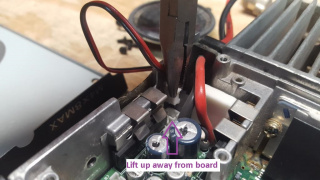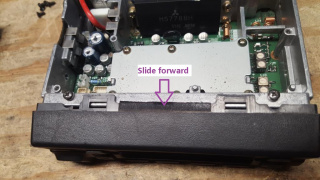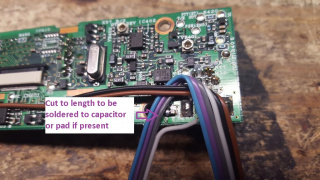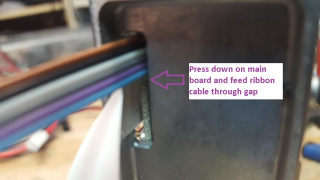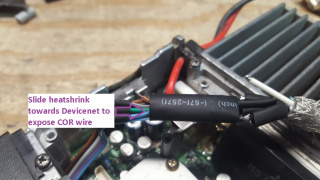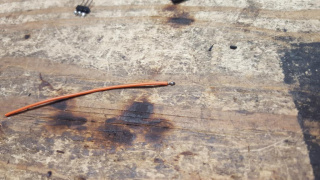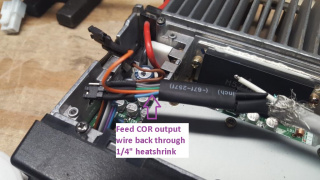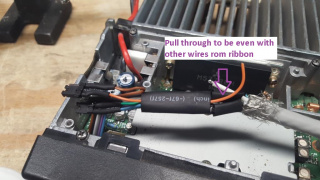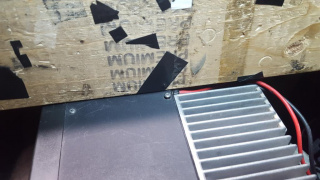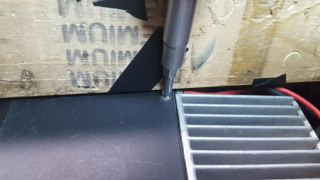Difference between revisions of "Modifying Kenwood TK-760(H)/762(H)/860(H)/862(H) for Packet Service"
| (6 intermediate revisions by the same user not shown) | |||
| Line 259: | Line 259: | ||
32) With the PTT wire cut to length, strip about 1/8" and tin | 32) With the PTT wire cut to length, strip about 1/8" and tin | ||
| − | [[File:TK-n6n_faceplate_PTT_wire_stripped_tinned.jpg| | + | [[File:TK-n6n_faceplate_PTT_wire_stripped_tinned.jpg|320px]] |
33) Solder the PTT wire to the PTT pin. Be careful to not create a solder bridge to the adjacent SB or Microphone input pins | 33) Solder the PTT wire to the PTT pin. Be careful to not create a solder bridge to the adjacent SB or Microphone input pins | ||
| Line 361: | Line 361: | ||
[[File:TK-n6n_TX_input_wire_soldered.jpg|320px]] | [[File:TK-n6n_TX_input_wire_soldered.jpg|320px]] | ||
| − | 56) Cut about 3/8" of 1/8" heatshrink tubing | + | 56) Cut 3 sections about 3/8" of 1/8" heatshrink tubing |
[[File:TK-n6n_TX_switch_header_heatshrink_cut.jpg|320px]] | [[File:TK-n6n_TX_switch_header_heatshrink_cut.jpg|320px]] | ||
| Line 469: | Line 469: | ||
[[File:TK-n6n_Devicenet_ribbon_discriminator_soldered.jpg|320px]] | [[File:TK-n6n_Devicenet_ribbon_discriminator_soldered.jpg|320px]] | ||
| − | 81) If you want the COR signaling to always be present, take the white wire from the Devicenet cable and solder it to the COR (Brown) wire | + | 81) If you want the COR signaling to always be present, take the white wire from the Devicenet cable and solder it to the COR (Brown) wire and skip to step 101. |
[[File:TK-n6n_Devicenet_ribbon_COR_soldered.jpg|320px]] | [[File:TK-n6n_Devicenet_ribbon_COR_soldered.jpg|320px]] | ||
| Line 515: | Line 515: | ||
92) Fold the COR enabling header, wires and heatshrink over the bottom cover of the radio to provide a heat shield | 92) Fold the COR enabling header, wires and heatshrink over the bottom cover of the radio to provide a heat shield | ||
| − | [File:TK-n6n_COR_input_over_bottom_cover.jpg|320px]] | + | [[File:TK-n6n_COR_input_over_bottom_cover.jpg|320px]] |
93) Apply heat to heatshrink, ensuring the center wire heatshrink closes around the outer, unused pin | 93) Apply heat to heatshrink, ensuring the center wire heatshrink closes around the outer, unused pin | ||
| Line 551: | Line 551: | ||
99) Solder the COR selector output wire to the white Devicenet wire | 99) Solder the COR selector output wire to the white Devicenet wire | ||
| − | [[File:TK- | + | [[File:TK-n6n_COR_selector_output_connected_devicenet.jpg|320px]] |
100) Slide all 5 sections of heatshrink over the soldered junctions between the ribbon cable and Devicenet cable | 100) Slide all 5 sections of heatshrink over the soldered junctions between the ribbon cable and Devicenet cable | ||
| Line 557: | Line 557: | ||
[[File:TK-n6n_ribbon_to_devicenet_heathsrink.jpg|320px]] | [[File:TK-n6n_ribbon_to_devicenet_heathsrink.jpg|320px]] | ||
| − | 101) Place the bottom cover of the radio over the ribbon cable to provide a heatshield, only exposing the 5 sections that were put in place in the | + | 101) Place the bottom cover of the radio over the ribbon cable to provide a heatshield, only exposing the 5 sections that were put in place in the previous step |
[[File:TK-n6n_ribbon_to_devicenet_heathshrink_bottom_cover_heatshield.jpg|320px]] | [[File:TK-n6n_ribbon_to_devicenet_heathshrink_bottom_cover_heatshield.jpg|320px]] | ||
| Line 630: | Line 630: | ||
116) Flipping the radio back over, place the radio under a flat and heavy surface (workbench works well) and push upwards, this will cause the devicenet cable to push downward and the rubber grommet of the power cable to spread out. This will make the case flush with the radio and the screw head should appear raised. | 116) Flipping the radio back over, place the radio under a flat and heavy surface (workbench works well) and push upwards, this will cause the devicenet cable to push downward and the rubber grommet of the power cable to spread out. This will make the case flush with the radio and the screw head should appear raised. | ||
| − | [[File:TK-n6n_top_pressed.jpg| | + | [[File:TK-n6n_top_pressed.jpg|320px]] |
117) Finish tightening the top case screw near the power and Devicenet cable. | 117) Finish tightening the top case screw near the power and Devicenet cable. | ||
Latest revision as of 20:03, 28 June 2021
The Kenwood TK-760(H)/762(H)/860(H)/862(H) are relatively low cost commercial radios that can be reprogrammed to work in the 2m and 70cm bands and depending on band and model are rated for 25-45w output. With a steady hand and fine tipped soldering iron, they can be modified for 1200-9600 baud service, VARA FM/FM Wide, including optional COR/COS signaling for hardware carrier detect or use in other services like Allstarlink, Echolink, SVXLink, Repeater controllers/remote base, etc. This guide wires them to the Kantronics DB-9 standard and is compatible with the 4 Port packet controller and NinoTNC, details to support adaptation to other interfaces/TNCs/controllers is included.
| Model | Band | Channel Capacity | Output Power | Subband Splits |
| TK-760 | VHF High (2m) | 32 | 25W | 1 = 148-174 MHz, 2 = 136-156 MHz |
| TK-760H | VHF High (2m) | 32 | 45W | 1 = 148-174 MHz, 2 = 136-156 MHz |
| TK-762 | VHF High (2m) | 2 | 25W | 1 = 148-174 MHz, 2 = 136-156 MHz |
| TK-762H | VHF High (2m) | 2 | 45W | 1 = 148-174 MHz, 2 = 136-156 MHz |
| TK-860 | UHF (70cm) | 32 | 25W | 1 = 450-476 MHz, 2 = 470-496 MHz, 3 = 488-512 MHz, 4 = 406-430 MHz |
| TK-860H | UHF (70cm) | 32 | 35W | 1 = 450-476 MHz, 2 = 470-496 MHz, 3 = 488-512 MHz, 4 = 406-430 MHz |
| TK-862 | UHF (70cm) | 2 | 25W | 1 = 450-476 MHz, 2 = 470-496 MHz, 3 = 488-512 MHz, 4 = 406-430 MHz |
| TK-862H | UHF (70cm) | 2 | 35W | 1 = 450-476 MHz, 2 = 470-496 MHz, 3 = 488-512 MHz, 4 = 406-430 MHz |
A note on Bandsplits
The band splits are indicated differently between some documentation and what is actually printed on the radio. The labels on the radio seem to be numeric while the documentation references the letter K. Cross referencing the two:
K, HK = 1
K2, HK2 = 2
K3, HK3 = 3
K4, HK4 = 4
For VHF, the K(1) is the most common split, but both the K(1) and K2 splits cover all of 2m (144-148 MHz) without issue. For UHF, the K(1) split is also the most common split (450-470 MHz) and can usually cover at least 438-450 MHz, some of them will go down as low as 430 MHz with a simple VCO adjustment. The less common K2 (470-496 MHz) and K3 (488-512 MHz) splits are too far away from the 70cm band to be used and should be avoided except for part donors. The least common K4 split (406-430 MHz) can probably cover the lower portions of the 70cm band, possibly up to 440 or higher. We have not been able to obtain any of these to test, though they be may more available in proximity to Line A along the northern border of the USA and up in Canada where it is a commercial band. If you do end up with a K4 split and want a K split, please contact us to arrange a trade, we will cover shipping in both directions.
Required parts
1) Around 12" of 6 or more conductor ribbon cable, multicolor suggested
2) 34" of Devicenet 2 pair 22 gauge cable
3) 1-2x 3 pin 2.54mm header, commonly available for Raspberry Pi and Arduino projects (Optional 1 for COR logic signaling enable/disable and/or changing TX audio between mic and modulator input)
4) 1-2x 2.54mm jumper (Optional for connections on item 3)
5) 1/8" heatshrink tubing
6) 1/4" heatshrink tubing
7) DB9 male, solder cup type suggested
8) DB9 hood, metal plated suggested
9) Electrical tape
10) Fine tipped soldering iron and solder
11) #1 or #2 Phillips screwdriver
12) Edge wire cutters
13) Box cutter or similar knife
14) Wire stripper for 22awg wire (optional)
15) Multimeter for testing (optional)
Modification Process
Prior to beginning any modification, it is best to test the radio for proper functionality. If the radio was purchased used, there is a fair chance it is programmed to commercial frequencies. Reprogramming into the amateur bands is possible for the TK-760(H)G/762(H)G/860(H)G/862(H)G using the KPG-29D software which is available for DOS only. In general, the VHF high band versions will work well into the 2m band with little or no adjustments needed to the VCO or receiver. The UHF versions (K split, 450-470 MHz) will often work without modification in the upper 10 MHz (440-450 MHz) and sometimes lower. Many of the UHF versions can go lower into the 70cm band by adjusting the VCO circuits. Some may go down as low as 430 MHz or possibly lower. It should be possible to add small amounts of parallel capacitance across the trimmer capacitors in the VCO section to pull it's range lower in frequency. This will likely be explored in the future.
1) Open the top cover by removing the four screws near the heatsink and face of the radio
2) Lift the speaker and plastic speaker mount off the chassis and set both off to the side.
3) Use a pair of pliers to gently pull out the speaker from the main board, setting the speaker aside for now.
4) Flipping the radio over, remove the bottom cover by removing the four screws near the heatsink and face of radio
6) Flipping the radio back over, gently lift up on the plastic tabs and push the faceplate forward.
5) Flipping the radio over again, gently lift the plastic tabs attached to the faceplate and slide the faceplate forward.
7) Pull the faceplate away from the chassis to expose the faceplate circuit board
8) Gently apply pressure to the brown tabs holding the flat ribbon cable to the back of the faceplate circuit board
9) With the tabs up, pull the ribbon out of the connector on the back of the faceplate circuit board.
10) Remove the 4 screws holding the faceplate circuit board to the faceplate.
11) With the screws removed, flip the faceplate over putting the circuit board down and display and buttons up. The faceplate circuit board may begin to slide backwards, apply gentle pressure to the buttons to help free the circuit board if needed.
12) On the TK-n62(H) radios only, there will be a foam insert that sits between the faceplate and faceplate circuit board. This can be brittle so carefully lift it off the board.
13) Pull away the rubber membrane that makes up the buttons and set it off to the side
14) Flipping the solder side of the front faceplate circuit board forward, examine the noted points for connection. The COR, Discriminator and Microphone Input lines all have convenient solder pads for connections. The PTT must be soldered to the pin on the rear of the RJ-6 connector. The Modulator input is soldered to the left side of the capacitor near the microphone connector. On some newer models, there may be a small solder pad just below the Modulator Input capacitor for a convenient solder pad.
15) Cut about 8" of 6 conductor ribbon cable, multicolor is suggested. In this build the following colors are used:
Brown = COR
Black = Discriminator Audio
White = Ground
Grey = Modulator Input
Purple = PTT
Blue = Microphone Input
16) Separate the COR and Discriminator audio lines from the ribbon cable. Strip and tin about 1/8" on the COR cable.
17) Apply a small amount of solder to the COR, Discriminator and Microphone Input pads
When finished they should look like this:
18) Solder the COR wire to the COR solder pad
19) Separate the discriminator audio wire and cut it to length to be soldered on the discriminator audio pad.
20) Strip about 1/8" and tin the discriminator audio wire
21) Solder the discriminator audio wire to the solder pad
22) Separating the remaining ribbon cable, fold the wires as shown to run the ground wire (white) along the grounding pad on the rear of the microphone conenctor
23) Cut the ground wire to length so it can be soldered to the large grounding pad
24) Strip and tin about 3/16" of the ground wire
25) Solder the ground wire to the grounding pad
26) Apply more solder to the modulator input capacitor. If the radio has a solder pad below the capacitor, apply more solder to that pad instead.
27) Feeding the remainder of the ribbon cable through, line up the modulator input wire next to the modulator input capacitor or solder pad, cutting to length.
28) After cutting the modulator wire, strip and tin about 1/8" from the wire
29) Solder the modulator wire to the capactitor or solder pad if present.
30) Apply solder to the PTT pin on the back of the faceplate circuit board. It will be the top row, center pin
31) Line up the remainder of the ribbon cable, cut the PTT wire to length
32) With the PTT wire cut to length, strip about 1/8" and tin
33) Solder the PTT wire to the PTT pin. Be careful to not create a solder bridge to the adjacent SB or Microphone input pins
34) Line up the last wire in the ribbon cable with the Microphone input pad and cut to length.
35) With the Microphone input wire cut to length, strip about 1/8" and tin
36) Solder the Microphone input wire to the Microphone solder pad
37) Double check all soldered points, left to right it should be COR (Brown), Discriminator Audio (Black), Modulator Input (Gray), Ground (White), PTT (Blue) and Microphone Input (Purple)
38) On the TK-n62(H) radios only, reinsert the foam pad into the faceplate. Note that one side has a small tab in the center which should be pointed towards the holes for the buttons
39) Take the rubber button membrane and reinsert it into the faceplate
40) Line up the faceplate circuit board, carefully bend the ribbon cable at about a 90 degree angle away from the circuit board.
41) Reinsert the faceplate circuit board into the face, gently pressing downward until fully seated
42) Reattach the screws that hold the faceplate circuit board to the face
43) Slide the faceplate back towards the chassis, lining up the flat ribbon cable with the center connector
44) Reinsert the ribbon cable into the connector and press downward on the brown tabs to lock the ribbon in place
45) Moving back to the chassis, loosen the marked screws. These do not need to be removed, but should be loosened several turns.
46) Flipping the radio on it's side, apply pressure to the main board, pushing it towards the direction of the loosened screws, with that gap opened, slide the 6 conductor ribbon cable through that gap
47) Move the faceplate back towards the chassis of the radio, gently pulling on the ribbon cable into the chassis area to keep it from bundling up next to the faceplate
48) When the faceplate reaches the chassis, carefully press the faceplate over the tabs on the top and bottom of the chassis
49) Gently pull the ribbon cable through the chassis, do not pull hard, only enough to make the ribbon pulled through completely
50) Flip the radio upside down and resecure the 4 screws loosened to feed through the ribbon cable
51) Cut about 34" of Devicenet cable
52) If you opted to make a modulator input, take a 2.54mm header pin and tin 3 consecutive pins.
53) Cut the 2.54mm 3 pin header which has it's pins tinned.
54) Take about 3" of single wire from the ribbon cable, strip about 1/8" and tin the end to be used for the TX input switch (microphone or modulator). In this build this wire is green.
55) Solder the TX input common wire to the center pin of the 3 pin header.
56) Cut 3 sections about 3/8" of 1/8" heatshrink tubing
57) Separate about 1" of the modulator input and microphone input wires, strip and tin about 3/16"
58) Slide 2 of the 3/8" sections of 1/8" heatshrink tubing over the modulator and microphone input wires
59) Solder the modulator wire to one side of the 3 pin header
60) Solder the microphone wire to the other side of the 3 pin header, slide the 3rd 3/8" section of the 1/8" heatshrink over the center pin
61) Apply heat to the heatshrink using a heat gun, hair dryer or similar method
62) Take a 2.54mm jumper and slide it over 2 of the pins on the 3 pin jumper
In this position transmit audio is sent to the microphone, suitable for 1200-2400 baud packet, VARA FM and most Fldigi modes
In this position transmit audio is sent to the modulator, suitable for 4800-9600 baud packet and VARA FM wide
63) Cut about 1" of 1/4" heatshrink tubing, slide over the jumper to insulate the connection. Do not apply heat, this provides a friction fit should the jumper position need to be moved in the future.
64) Fold the microphone, modulator wires back against the ribbon, running the output wire parallel to the other wires on the ribbon
65) Cut about 1" of 1/4" heatshrink tubing and slide it over the ribbon cable
66) With the heatshrink slid away from the ribbon cable ends, strip about 3/16" and tin the COR, Discriminator audio, Ground and PTT wires
67) Cut the TX input wire to length, matching the other, strip about 3/18" and tin
68) Cut 5 pieces about 3/8" of 1/8" heatshrink tube
69) Slide each of the 5 pieces over the 5 wires on the ribbon cable
70) Taking the Devicenet cable, cut the outer jacket about 5/8" from the end.
71) Rocking the end of the cable back and forth, break away the outer jacket, exposing the braid shielding
72) Pull away the jacket, exposing the braid, inner foils and 2 pairs of wire
73) Pull the braid back against the cable, locate and cut away any nylon strands inside the cable
74) Separate the two pairs of wire and twist the common bare ground wire
75) Peel away the foil over each pair of wires, it may be needed to cut the foil to begin to unwrap it
76) Separate all 5 wires on the Devicenet cable, strip back about 3/16" and tin all wires
77) Take the black wire from the Devicenet cable and solder it to the PTT (Purple) wire
78) Take the red wire from the Devicenet cable and solder it to the TX audio input (Green) wire
79) Take the bare wire from the Devicenet cable and solder it to the ground (White) wire
80) Take the blue wire from the Devicenet cable and solder it to the discriminator audio (Black) wire
81) If you want the COR signaling to always be present, take the white wire from the Devicenet cable and solder it to the COR (Brown) wire and skip to step 101.
82) If you want to be able to enable or disable COR signaling via hardware jumper, take a single row of 2.54mm header pins and tin 3 consecutive pins. This is needed if you want to use this radio with a CM108/RA/URI type interface that supports COR signaling on Windows. With the COR connected all the time to that type interface, the COR signal will mute the speaker output whenever a signal is present and have to manually be reenabled. Take the COR (Brown) wire and feed it back through the 1/4" heatshrink tubing
83) Slide the 1/4" heatshrink towards the end of the ribbon cable, exposing the tip of the COR wire
84) Pull the COR wire through the heatshrink, making it about even in length with the previously assembled TX audio selector jumper
85) Take a 2.54mm header pin and tin 3 consecutive pins.
86) Cut the 2.54mm 3 pin header which has it's pins tinned.
87) Cut 2 pieces about 3/8" long of 1/8" heatshrink tubing
88) Take about 3" of single wire from the ribbon cable, strip about 1/8" and tin the end to be used for the COR enable switch . In this build this wire is orange.
89) Solder the COR enable output wire to the center pin of the 3 pin header
90) Slide one of the 3/8" long 1/8" heatshrink tubing sections over the COR input wire
91) Solder the COR input wire to an outside pin of the 3 pin header, moving up the heatshrink over the soldered point. Also slide the other piece of heatshrink tubing over the output in and the unused pin on the 3 pin header.
92) Fold the COR enabling header, wires and heatshrink over the bottom cover of the radio to provide a heat shield
93) Apply heat to heatshrink, ensuring the center wire heatshrink closes around the outer, unused pin
94) Take a 2.54mm jumper and slide it over 2 of the pins on the COR output enable jumper.
In this position, the COR output will be passed
In this position, the COR output will not be passed
95) Slide the COR selctor output wire back through the 1/4" heatshrink tubing
96) Cut the COR selector output wire to length to mate up with the Devicenet white wire
97) Strip back about 3/16" and tin the COR selector output wire.
98) Slide about 3/8" of the 1/8" heatshrink tubing over the COR selector output wire.
99) Solder the COR selector output wire to the white Devicenet wire
100) Slide all 5 sections of heatshrink over the soldered junctions between the ribbon cable and Devicenet cable
101) Place the bottom cover of the radio over the ribbon cable to provide a heatshield, only exposing the 5 sections that were put in place in the previous step
102) Apply heat to the heatshrink using a heat gun, hair dryer or similar method
103) Slide the 1/4" heatshrink tubing over the 5 sections that were just applied
104) Apply heat to the heatshrink using a heat gun, hair dryer or similar method
105) Wrap electrical tape around the outer heatshrink layer, ensuring that all the folded back braid from the Devicenet cable is also covered
106) Review the jumper selection for the TX audio input, as shown will send TX audio to the Microphone input. Slide the 1/4" heatshrink overtop to provide insulation
107) Review the jumper for COR output, as shown COR output will not be sent. Slide the 1/4" heatshrink over top to provide insulation
108) Locate the speaker and reinsert the connector onto the main board
109) Take the speaker and plastic speaker mount and reattach it to the chassis
110) Lift the power cable out of the groove in the rear of the chassis, next to the heatsink fins
111) Insert the Devicenet cable in the groove previously occupied by the power cable
112) Reinsert the power cable into the original groove, it will not sit flush with the chassis at this point
113) Take the top cover with the holes for the speaker and place it back on the top of the radio. The screw opposite of the Devicenet and power cable and the two front screws can be tightened normally.
114) The screw in the corner with the Devicenet and power cable should be able to begin to thread, but do not try and tighten it fully.
Note the gap in the side of the cover next to the Devicenet and power cables
115) Flip the radio over and install the bottom cover, all 4 screws can be tightened normally
116) Flipping the radio back over, place the radio under a flat and heavy surface (workbench works well) and push upwards, this will cause the devicenet cable to push downward and the rubber grommet of the power cable to spread out. This will make the case flush with the radio and the screw head should appear raised.
117) Finish tightening the top case screw near the power and Devicenet cable.
118) Check the side of the case to ensure it's made a firm seal with no major gaps between top and bottom covers.
119) Cut about 5/8" of the jacket of the other end of the Devicenet cable
120) Remove the outer jacket, fold back the braid and cut away any nylon threads from the cable
121) Separate the two pairs, removing the foil shield, strip about 1/8" and tin all 5 wires
122) Take a DB9 male connector and apply solder to the pin 1 cup
123) Repeat step 122 for pins 2, 3 and 5
124) Flip the DB9 connector over and apply solder to pin 6
125) Move the DB9 onto it's side next to pins 1 and 6 and apply solder to the shell of the DB9 connector
126) Solder the white Devicenet wire to the DB9 pin 2
127) Solder the red Devicenet wire to the DB9 pin 1
128) Solder the black Devicenet wire to the DB9 pin 3
129) Solder the blue Devicenet wire to the DB9 pin 5
130) Flipping the DB9 over, solder the bare Devicenet wire to the DB9 pin 6
131) Take about 3/4" of single wire from the ribbon cable, strip and tin about 3/16" on one side and strip but do not tin about 1/4" on the other side. On this build it is orange.
132) Bend the tinned end at a 90 degree angle and solder to the shell of the DB9, running the wire parallel to the bare Devicenet wire
133) Wrap the untinned end of the shell jumper wire around the bare Devicenet wire
134) Solder the shell jumper wire to the bare Devicenet wire
135) Place the Devicenet cable in a suitable DB9 hood, metal plated recommended. About 1/4" past where the hood ends, wrap with electrical tape. This will securely hold the Devicenet cable in the hood and relieve the soldered connections of any mechanical stress. Using Scotch 33+ tape, 4 or 5 turns seems to work well.
136) Attach the DB9 hood over the DB9, the wraps of electrical tape will make this a tight fit. Slide the locking screws through the front, then add the screws and nuts to fully secure the hood.
Post modification testing
Multimeter + Second radio testing:
1) Take a continuity tester and verify a DC short between the DB9 pin number 6 and the radio chassis as well as DB9 shell
2) Measure for DC voltage across DB9 pin number 3 (PTT). If present, attach suitable antenna or dummy load to modified and short pin 3 to the DB9 shell or DB9 pin 6, this should cause the radio to transmit.
3) Measure AC voltage across DB9 pin 5. This is discriminator receive audio and will be a fairly steady AC voltage with no signal present. If AC voltage is measured and another transmitter is available, transmit a dead carrier with no audio, this should cause the AC voltage to drop significantly if not fully near 0 volts indicating the receiver has a full quieting signal.
4) If the COR circuit was added and COR enable jumper was placed, measure DC voltage across DB9 pin number 2. With no signal present, the DC voltage should be near 0. Using either the MON function on the front of the radio OR using a secondary transmitter on the frequency, open up the squelch and this pin should read about 5VDC.
5) Create a short between DB9 pin numbers 1 (TX Audio) and 5 (RX Audio). On an secondary receiver, tune to the modified radio transmit frequency. Short DB9 pin 3 to ground either on the DB9 shell or DB9 pin 6. This should cause the radio to transmit and the secondary receiver should pick up a signal with static. Momentarily break the short between DB9 pin numbers 1 and 5, this should turn the signal from full quieting and static off the discriminator.
Soundcard interface/packet controller/hardware TNC testing:
1) Attach the radio to a compatible interface. If the interface/TNC does not use the Kantronics DB9 standard, a suitable adapter will need to be made. To review, the DB9 pinout is:
DB9 Pin 1 = TX Audio
DB9 Pin 2 = COR (Active High) - if built and enabled
DB9 Pin 3 = PTT (Active Low)
DB9 Pin 5 = RX Audio
DB9 Pin 6 = Ground
2) Place the modified radio on a known packet frequency. If none is available on VHF, a good candidate for traffic is the national APRS frequency, 144.390 MHz in North America, 144.80 in Europe. Optionally turn up the volume on the radio and listen for packet bursts to come out of the speaker. When a packet burst is heard, check the interface/TNC for a successful decode.
3) Placing an auxiliary receiver on the radio transmit frequency, issue an outbound connection and listen for a packet burst on the auxiliary receiver. If no other station exists, a dummy call can be used:
C XX1XX
Please contact us any modification questions or suggestions regarding this modification process.